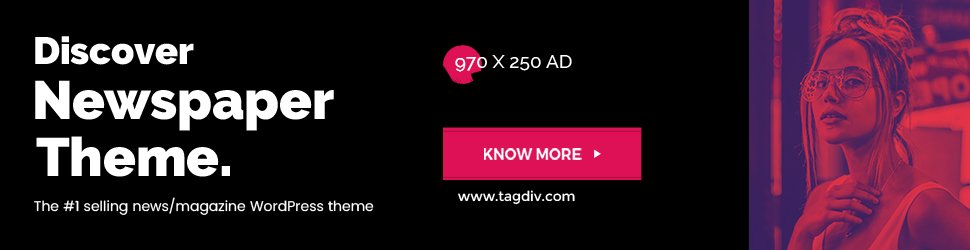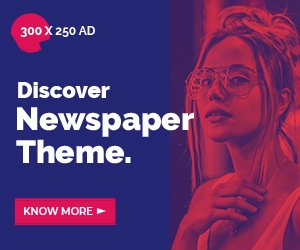One such feature is the ability to print a list of files in the unassigned folder. This blog post will guide you on this often-overlooked aspect, offering insights on how to optimize file management in Unraid.
Introduction to Unraid and Unassigned Devices
Unraid is a popular operating system that simplifies managing your storage drives. Central to its functionality is the concept of “Unassigned Devices.”
By leveraging unassigned devices, Unraid users gain flexibility in managing drives without impacting their main array. This feature offers a seamless way to attach additional drives temporarily or permanently.
Understanding the Unassigned Folder Feature
The unassigned folder feature in Unraid allows users to manage files on drives that are not part of the main array. This is particularly useful for drives used intermittently or for temporary storage. The unassigned folder acts as a bridge, providing access to these devices without the need for complex configurations.
Files stored in unassigned folders can be managed just like those in any other directory.
Advantages of Printing a List of Files in the Unassigned Folder
Why should you consider printing a list of files from your unassigned folder? The benefits are manifold. First, it helps in keeping track of files across multiple drives, ensuring nothing gets lost in the shuffle. For server admins managing vast amounts of data, a printed list provides a quick reference, streamlining audits and file organization.
Step-by-Step Guide to Printing the List of Files

Printing a list of files from the unassigned folder in Unraid is straightforward. Here’s how you can do it:
- Access the Unraid Dashboard: Log in to your Unraid server and go to the main dashboard.
- Navigate to Unassigned Devices: Click on the ‘Unassigned Devices’ tab to view all drives not part of your main array.
- Select the Drive: Choose the drive containing the files you wish to list.
- Use the Command Line: Open the terminal interface and input the command `ls /mnt/disks/[YourDriveName] > /boot/filelist.txt`. Replace `[YourDriveName]` with your actual drive name. This will create a text file with a list of all files in the unassigned folder.
- Retrieve and Print: Access the Unraid flash drive to retrieve `filelist.txt` and print it using your preferred method.
Automating the Process for Regular File List Updates
To save time, you can automate the file listing process.
- Create a Script: Use a text editor to write a script that lists files and saves them to a designated location.
- Set Up the Cron Job: Navigate to the Unraid terminal and schedule the script using the command `crontab -e`.
- Monitor and Update: Regularly check the output to ensure the cron job is functioning correctly and adjust as necessary.
Best Practices and Use Cases for the Printed File List
Having a printed file list is beneficial beyond simple organization. Here are some best practices and use cases:
- Data Backups: Use the list to verify that all crucial files are included in your backup routines.
- File Audits: Conduct regular audits to ensure no unauthorized files are present, maintaining data integrity.
- Collaborative Projects: Share lists with team members to streamline collaborative efforts and ensure everyone has access to the necessary files.
Conclusion Empowering Unraid Users with Valuable File Management Tools
Printing a list of files from the unassigned folder in Unraid enhances file management, providing a tangible reference that aids in organization, backups, and collaborative efforts.